How to Watch
During YIDFF 2021, all film screenings, Q&A’s, and symposiums will take place online. As film screenings and events (Q&A’s and symposiums) run on different platforms, here are two separate instruction manuals (PDF) on how to access them. They are downloadable. Take a look before the festival begins. On this page, you can scroll down to read the instructions for how to view films.
Instructions for viewing films
Select a film to watch
- Select a film to watch from Programs.
- Click “Purchase (rent) film for 0 yen” and move to YIDFF ONLINE! Theater.
Create a new YIDFF ONLINE! Theater account
- Go to YIDFF ONLINE! Theater (https://screening.ol.yidff.jp/).
- Click on “Register Account” in the upper right corner of the Home screen.
- On the “Create a New Account” screen, enter your name, email address, and password, then click “Submit”.
- You will immediately be able to use YIDFF ONLINE! (You will receive an email notification in your email address saying “Welcome to YIDFF ONLINE!)
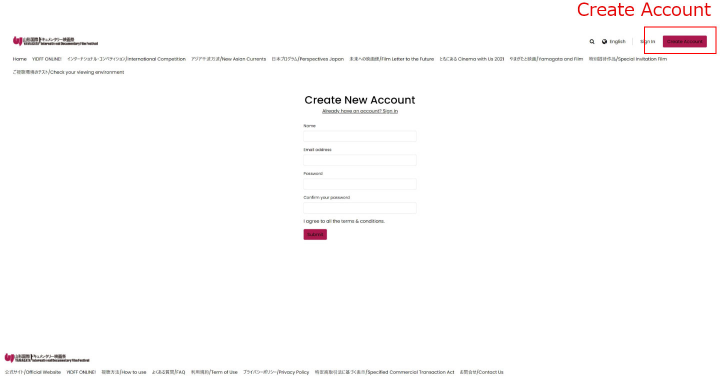
Check your viewing environment
To check your viewing environment, watch the “Trial Video” for free to see if it plays without any problems.
Please make sure to check this before purchasing a ticket.
- Click on “Check Your Viewing Environment” in the navigation menu at the top of the Home screen.
- Click “Trial Video”.
- Click “Rent” when the details of the “Trial Video” are displayed.
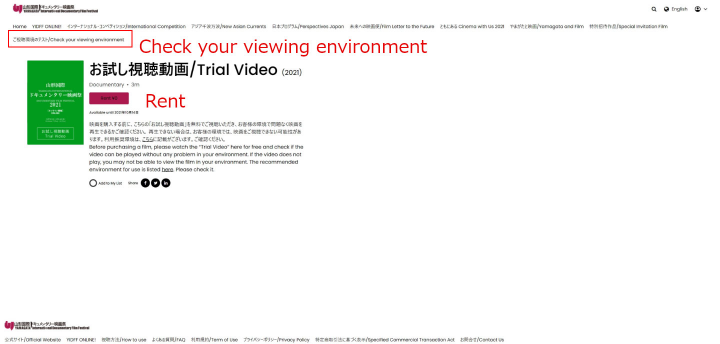
- The purchase screen will appear, but it is free (no credit card information is required).
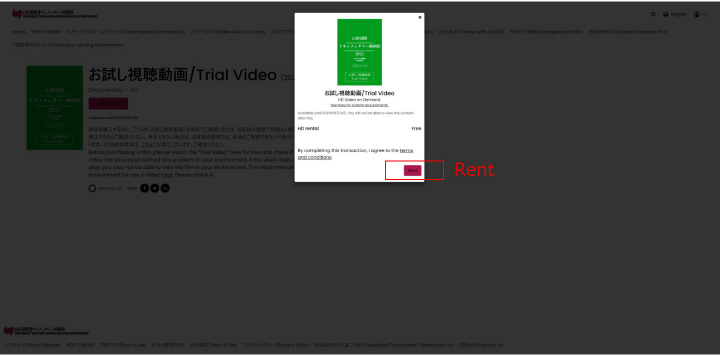
- The purchase is free, but you will see the purchase completion screen and receive an email with a receipt.
- Click “Play”.
- If the film plays normally, this confirms that your viewing environment (your device, browser, etc.) is suited for YIDFF ONLINE! Theater viewing.
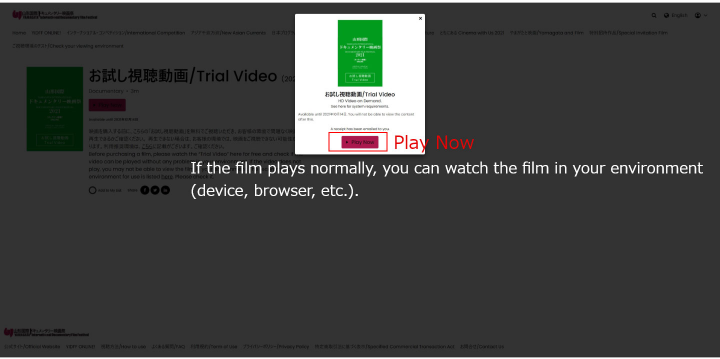
- If the film does not play normally, please check the recommended viewing environment below (please scroll down).
About viewing
- Create an account and sign in, then select and click on the film you want to watch. (Please note that each film plays at specific dates and times. )
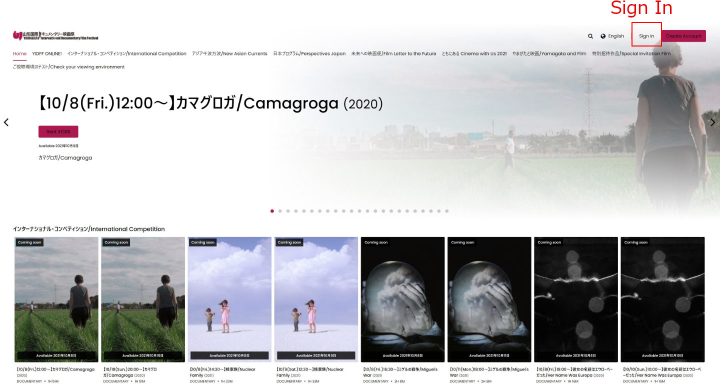
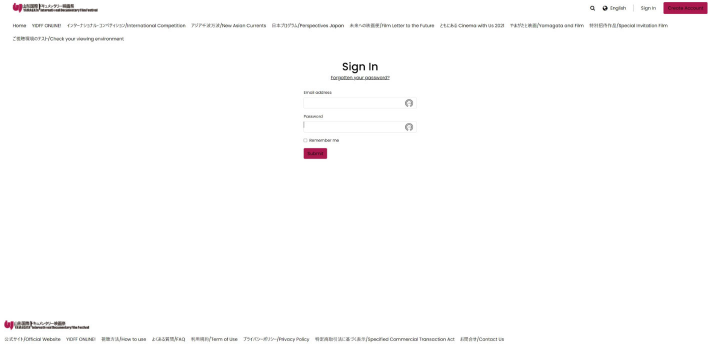
- On the film’s page, check the screening date and time, and the “End of streaming time”. Click “Rent ¥0”if everything is okay.
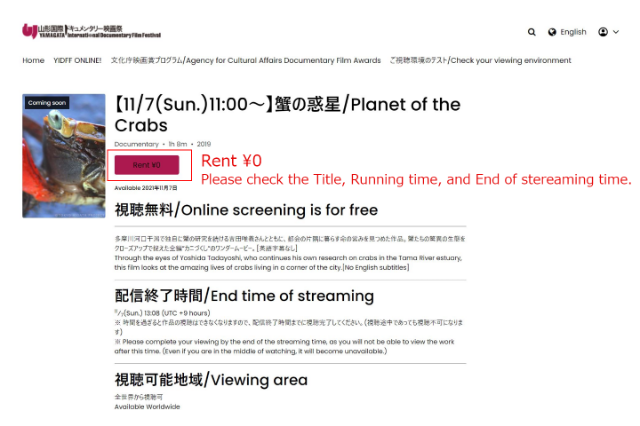
- The purchase screen will appear, but it is free (no credit card information is required).
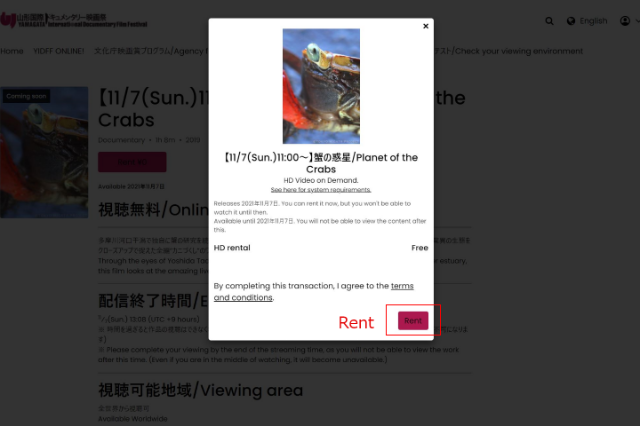
- The purchase is free, but you will see a purchase completion screen and receive an email with a receipt. The film will be available to watch when the specified screening time comes.
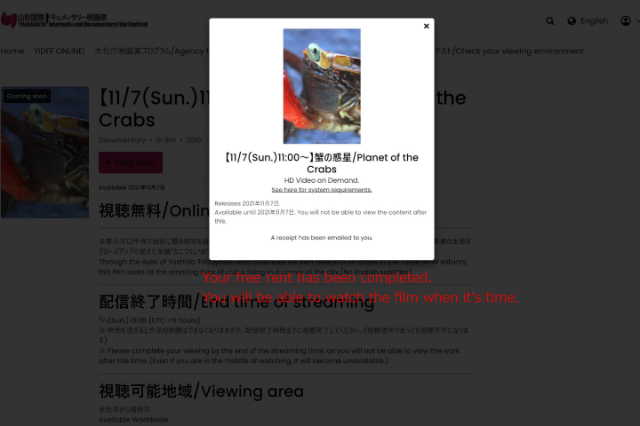
- Shortly before the screening time, sign in to YIDFF ONLINE! Theater (https://screening.ol.yidff.jp/) again.
- Click “My Library” in the upper right corner of the Home screen. Here you can check the film screenings you have already purchased.
- When it is time for the screening to start, select the film and click “Play”. The film will start playing.
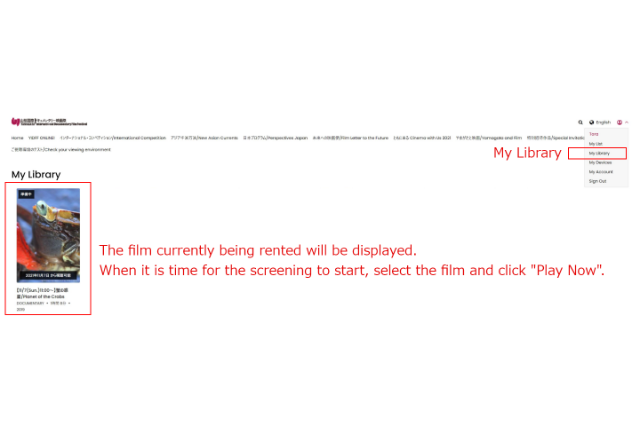
- You can watch the film until one hour after the end of the “Running time” indicated in the schedule.
Viewing will be stopped at the “End of streaming time”. (You will not be able to finish the film even if you are in the middle of watching it.)
※For example, if the indicated “Running time” is from 12:00 to 14:00, you can watch the film between 12:00 and 15:00, but not after 15:00.
Recommended viewing environment
You can check if the film will play without any problem in your environment by watching this “Trial video” for free. Make sure to check it out before you purchase a ticket.
We also recommend using a computer monitor or other large screen for optimal viewing.
Recommended viewing environment (in detail)
We recommend that you use the latest version of each browser (Google Chrome, etc.).
- Windows 11・10・8.1・7
-
- Google Chrome v92 or higher
- Microsoft Edge v91 or higher
- Internet Explorer 11
- Firefox v89 or higher
- macOS
-
- OS X 10.12 or higher
- Google Chrome v92 or higher
- Safari
- Android
-
- Android 6.0 or later
(The latest version of Android 12 is currently not available for viewing on any browser.) - Google Chrome v92 or higher
- Android 6.0 or later
- iOS
-
- iOS 11.2 or later
The latest version of iOS 15 is currently not available for viewing on any browser. - Google Chrome v92 or higher
- Microsoft Edge v46.3.26 or higher
- iOS 11.2 or later
